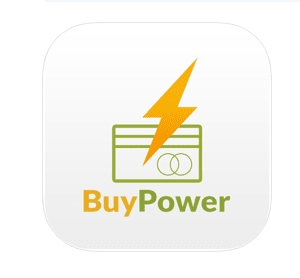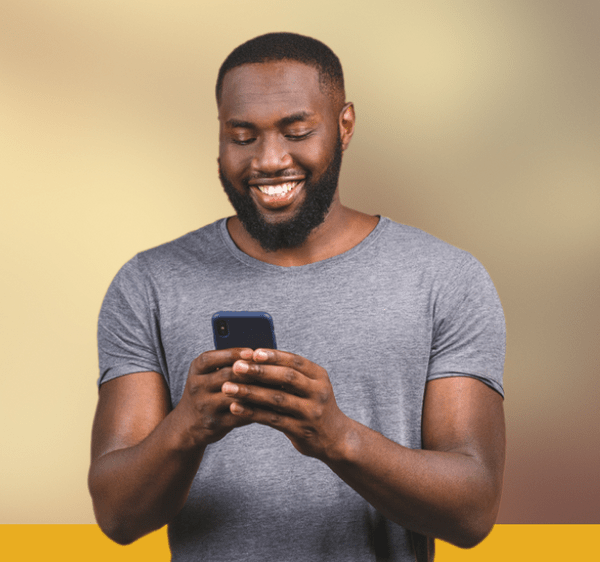Your Guide to Using the ‘Pay with Bank Transfer’ Option on BuyPower
One of the many ways we’ve opted to offer convenience to our esteemed customers is by providing alternative ways to make payment. So, in the unlikely event that a particular payment type doesn’t go through, you can use another option to pay your electricity bills.
Out of the available payment options on Buypower, in this post, I’ll be showing you how to use the ‘pay with bank transfer’ option. Stay with me.
What is the ‘Pay with Bank Transfer’ Option?
The ‘Pay With Bank Transfer’ as the name implies, is a payment type on Buypower that allows you to pay for your electricity bills by making a transfer into a virtual bank account. It is easy, convenient and just like sending money to a friend.
How to Use the ‘Pay with Bank Transfer’ Payment Option on BuyPower
If you’re ready to pay for your electricity bills and you probably don’t have a debit card on you, or your line hasn’t been activated for USSD payments, you can simply make a transfer. Here’s how this works;
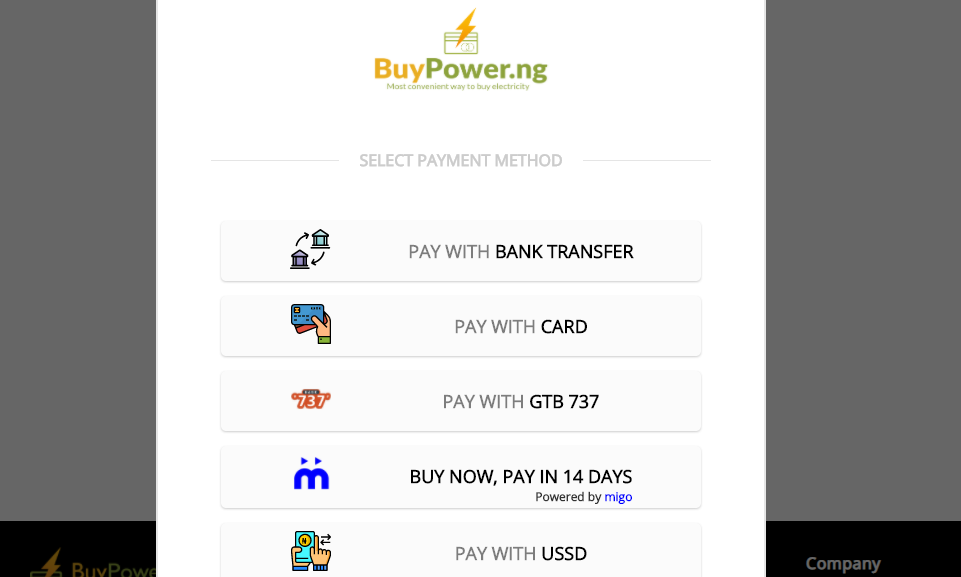
For Web
- Log on to www.buypower.ng
- Click on ‘Click here to Buy Electricity’
- Fill in your details and select ‘Continue to payment information’
- Review your details and then proceed by clicking on ‘Pay ……’
- On the check out page, click on ‘Pay with Bank Transfer’
- Read the terms and click on the checkbox
- You’ll get a display and a text message with a Buypower account number (Sterling bank)
- Make a transfer to that virtual account and get your token sent back to you immediately.
For Mobile App
- Open your installed Buypower Mobile App
- Tap on ‘Buy Unit’
- Fill in your details and tap on ‘Continue to payment information’
- Review your order and tap on ‘Pay…..’
- Select the ‘Pay with Bank Transfer’ option
- Read the transfer instructions and tap on the check box
- You’ll get a display and a text message with a Sterling Bank Buypower account number
- Make a transfer to that account and get your token sent back to you immediately.
What You Should Know Before Making a Transfer
Before using this option, you should note that the token generation is an automated process. Once payment has been received on our end, it automatically generates a token for the meter you purchased for. This token is then sent to you directly. You can find how to get your token here.
Finally, while you might be tempted to continuously pay into that virtual account for all your electricity bills payments, please note that an account number is generated for a specific meter. Hence, whenever you want to purchase for another meter, you have to go through the process above.
However, if you want to keep paying for the same meter, you can keep using the account number you got initially.
How to Access your Virtual Bank Account Number on Buypower.ng
If you have already made payment using bank transfer in the past, and you want to access the account number you've used for a specific meter, it's really easy. Here's how to do that;
- Simply click on your phone number on the navigation panel of the website to access your profile.
- Click on 'Virtual Accounts' which is located on the dropdown left of your screen.
- You'll see all account numbers and names linked to each of your saved meters on Buypower. You can then proceed to make a transfer to whichever account you need.
And that’s how to use the ‘pay with bank transfer’ option. We hope this has been helpful. Do share with your friends and family members who will need this as well.
P.S: To share your thoughts with us, sign up for a free Disqus account. We'd love to hear from you in the comments section.
Did you find this post helpful? Sign up here and we'll let you know whenever we publish a new one.